I get a ton of questions about working with .iso files so I figured I’d do a quick write up to refer people.
Basically, an .iso file is a copy of a disk. You can take an .iso file and mount it to your computer and it’ll think there’s a CD inserted.
Working with an .iso file is pretty simple. There are a bunch of applications that will mount an image but currently my favorite is Virtual CloneDrive from Slysoft because it doesn’t require you to reboot your computer after installing.
Go to the site, download the installer file and run.
After agreeing to the License Agreement, I usually just associate .iso files (un-checking everything else).
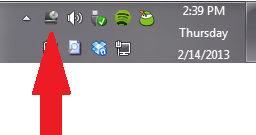
Once Virtual CloneDrive is installed you’ll notice a new icon in your taskbar. Right-click on this and select “Drive E” (this might show a different letter on your system) and then “Mount“.
This will open a dialog asking where the .iso file is located. Just point it to your .iso file and Virtual CloneDrive will mount the disk image for you.
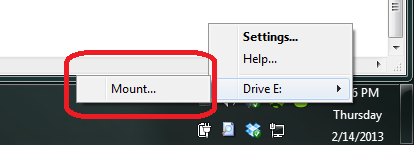
Depending on how your system is setup you may see a Explorer window pop up with the contents. If it doesn’t you may have to open an Explorer window manually but you should see the contents of the .iso file ready for use.