Keeping a backup of the photos and videos you take from your mobile device is an important thing to think about, but something most normally don’t think about until after it’s too late. Sadly, I admit, I’m in this statistic as well.
A few years ago I wrote up a post about using Dropbox to backup photos on an Android phone. But now there are a few more players in the game to help you backup photos on your mobile device. Here’s a couple more options.
NOTE: This post focuses on Android but the apps are also available on iPhone.
Google Photos (Apple version) and Amazon Photos (Apple version) both offer automatic backup options to backup photos and videos from your mobile device. Here are some examples setting up these apps.
Backup photos and videos using Google Photos
At the top of my list is Google Photos (Apple version). And for good reason; it’s an amazing app. When you install Google Photos, you have the option of backing up your photos and videos. If you choose High Quality, Google will let you store unlimited photos. If you want to backup the photos in their original quality, check out Google’s support page to compare the cost of additional storage.
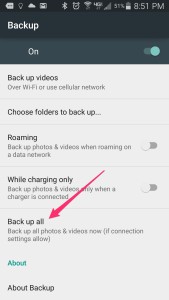
To enable backup:
1. Open the Google Photos app
2. Tap the menu (the icon with 3 lines on the top-left)
3. Tap Settings
4. Tap Back up & sync
5. Make sure backup is enabled
6. Set Upload Size to High Quality (for the free option)
7. There are some other backup options on this screen that you can adjust to your preferences. Things like only backing up when connected to Wi-Fi, etc.
8. Scroll to the bottom and tap on the Back up all. This will start uploading all the photos and videos that are on your device.
Once this is done and the Photos app has uploaded your photos and videos, it will automatically upload and keep a copy backed up.
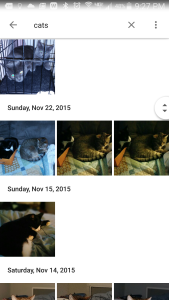
The real magic, though comes from searching. Google kind of has that whole searching thing down to a science at this point.
For example, say you’re looking for a photo you took of a cat. You don’t remember where or when you took it. Tap the search icon, type in “dog” and you’ll quickly see all the photos you have that contain a dog. It’s pretty amazing, really.
If you’re signed into Gmail on a desktop, you can click on the Google menu (the 9 squares on the top-right when signed into any Google service), click Photos and see all your backed up photos and videos. That fancy search works here too.
Backup photos and videos using Amazon Photos
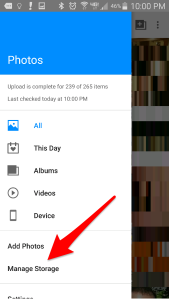
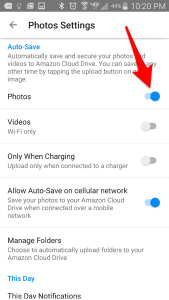
Amazon announced mid-2005 that Prime subscribers would also enjoy unlimited photo backup and an additional 5GB of space in Amazon Cloud Drive. After installing the Amazon Photos app (Apple version), just open up the settings to set your preferences. You’ll want to make sure the Auto-Save option is enabled. If you want to keep tabs on how much space you have left on your cloud drive, tap Manage Storage after opening up the menu.