Want to add another layer of security to your Google account – try enabling “2-step verification”.
Some things to understand before enabling 2-step verification for your Google account:
- Certain applications won’t work with your normal Google password with 2-step verification enabled. These applications include:
- Smartphone (Android, iPhone, etc) email apps
- Email clients that use IMAP/POP (Outlook Express, Thunderbird, etc)
- Chat clients (Google talk)
- Anytime you log into your Google account from a different computer than you’ve specified as a trusted computer – more on this below
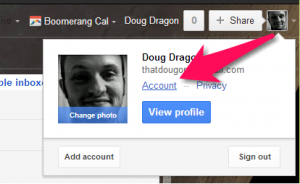
First step – while logged into your Gmail account, click your name or your image on the top-right area – then click Account. This will bring you to managing your account. There’s a lot of information in here but what we’re looking for is the Security section on the left.
After clicking on the Security section, there are several options to choose from. What we want is under “2-step verification”. Clicking the “Settings” button will show us our options.
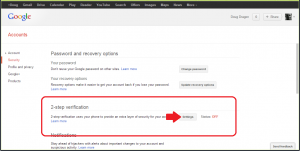
Right on the top is the link to enable 2-step verification settings – ‘Turn on 2-step verification’. After turning on 2-step verification, you should receive an email from Google explaining what additional steps you’ll need to take to complete the 2-step verification settings.
you specify how you’ll receive codes. One of the last steps is to download the Google Authenticator app onto your smartphone from the Play store. Pro tip: you can also set this app up with other services like DropBox and your WordPress blog.
There are a lot of other security options on your account page too. For example, you can setup application specific passwords – these are Google-generated, random, 1-time passwords. You enter the name of an application you’re going to use this password for and Google provides you with a password.
After you’ve successfully setup 2-step verification for your Google account, you’ll get an email from Google explaining additional security measures you can take.